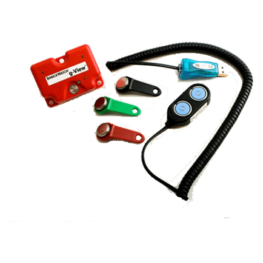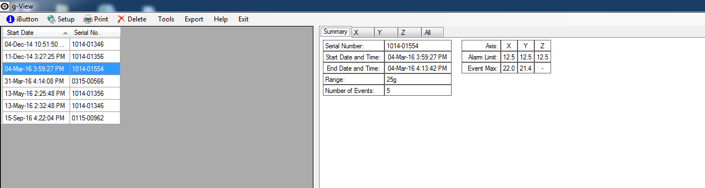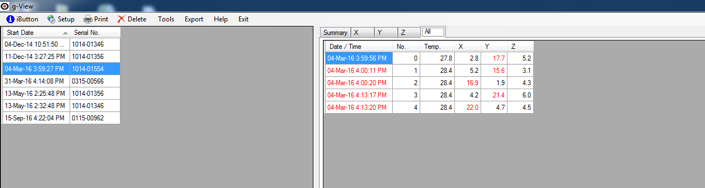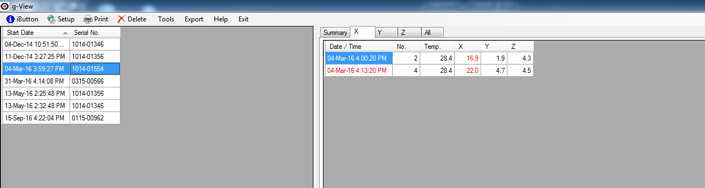g-View impact recorders monitor and record impacts during the transportation, storage, and usage of products and equipment at an affordable price point. The device provides an accurate record of the dates and times at which the user-defined g-force limit is exceeded on the X, Y, and Z axes. With the capacity to record data for 100 events per axis, the device alerts you whenever damage may have occurred, so you can respond promptly.
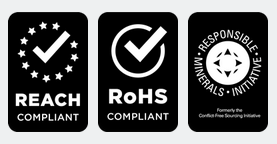
Features
- Independent x, y, and z impact thresholds that can be independently programmed for precise monitoring
- Sensors to record date, time, internal temperature, axis exceeded, and axis amplitude
- iButton® for setup, resetting, and data transfer
- Self-contained unit design, free of cables and wires
- LED lights for visual notification of threshold breached
Applications
- Logistics / Transport and Storage
- Turbines
- Windows & glass doors
- Automotive parts
- Small transformers
- Computer & server equipment
- Oil supplies
- Heavy equipment rental
- Medical equipment
- Semiconductors
- Construction equipment
- Electronics
- Furniture
- Aerospace & defense
- Networking hardware
g-View Selection Guide
There are two models of the g-View available, 10g and 25g. Determine what might be the most suitable g-View based on the mass of the shipment.
| Impact Scale Range / Filter Frequency | Suitable for shipment weight | Events |
| 25G / 40Hz | > 900 kgs and < 4500 kgs | Up to 100 events per axis |
| 10G / 25Hz | > 4500 kgs and <90000 kgs |
If you require a more sophisticated recorder then view our Shocklog range
Accessories

g-View anti vibration mounting kit
Once the g-View unit is attached to the mounting plate, the plate can be mounted to the product.
Kit includes 1 x mounting plate and screws